TheSims.css
A “Design System” inspired by the 2000 life simulation game, The Sims. For the full nostalgia effect, open this video in another tab. All source code is available on GitHub.
Features:
- If you’re using Semantic HTML it ‘just works’*
- Dark mode by default
- Uses Comic Sans, the world’s most reassuring font
- Buttons that look like buttons
- Great for your Sims fansite
Installation / usage
You can load TheSims.css directly from unpkg and include it in the head of your HTML:
<link rel="stylesheet" href="https://unpkg.com/thesims.css">or install it as an npm package:
npm install thesims.cssText Input
Show code
<div class="field-row">
<label for="input-text-1">Enter Last Name:</label>
<input type="text" id="input-text-1" name="input-text-1" />
</div>Textarea
Show code
<label for="input-textarea-1" class="block">BIO</label>
<textarea
type="text"
id="input-textarea-1"
name="input-textarea-1"
cols="40"
rows="6"
></textarea>Button
Buttons in The Sims come in all shapes and sizes, most of which are not reproduced in this library. For now, there are two types: rectangular (the default) and skewed.
Show code
<button type="button">OK</button>Skewed
Add the class skew to give a button a skewed
appearance.
Show code
<button type="button" class="skew">OK</button>Button group
Group multiple buttons together using the
button-group class.
Show code
<div class="button-group">
<button type="button" class="skew">Take Job</button>
<button type="button" class="skew">Look Again</button>
<button type="button" class="skew">End Search</button>
</div>Radio
Show code
<div class="field-row">
<input type="radio" id="radio-1" name="first-example" />
<label for="radio-1">Yes</label>
</div>
<div class="field-row">
<input type="radio" id="radio-2" name="first-example" />
<label for="radio-2">No</label>
</div>Checkbox
Show code
<div class="field-row">
<input type="checkbox" id="checkbox-1" name="checkbox-1" />
<label for="checkbox-1">This is a checkbox</label>
</div>Slider
Sliders can be rendered by specifying a range type
on an input element.
Show code
<div class="field-row">
<label for="range1">Music</label>
<input
id="range1"
type="range"
min="1"
max="11"
value="5"
style="width: 128px"
/>
</div>Modal
Create a modal by adding the class modal to an
element. Modals usually consist of an image, a heading, some
text and one or more actions.
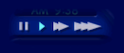
Did you know?
Experienced players will find the keyboard shortcuts for
speed control handy
` = Pause
1 = Normal
2 = Faster
3 = Fastest
Show code
<div class="modal">
<img
src="speed-controls.png"
alt="Speed controls: pause symbol, single right pointing arrow, double right pointing arrow, and triple right pointing arrow."
/>
<h2>Did you know?</h2>
<p>
Experienced players will find the keyboard shortcuts for
speed control handy <br />
` = Pause <br />
1 = Normal <br />
2 = Faster <br />
3 = Fastest
</p>
<div class="button-group">
<button type="button" class="skew">OK</button>
</div>
</div>Acknowledgements
The code is adapted from 98.css by Jordan Scales.
This library uses ComicNeue a fallback for devices which do not ship with Comic Sans. The monospace font is Comic Mono by Shannon Miwa and dtinth.